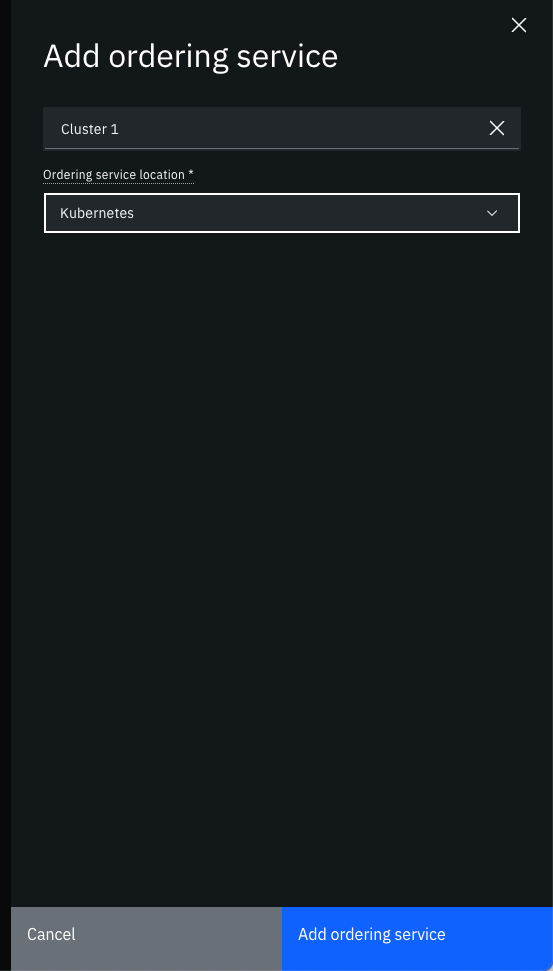Adding Orderer nodes
The steps to follow to add a Ordering Service to the Fabric Operations console are:
- Export Ordering Service to JSON format
- Enter the Fabric Operations Console UI
- Go to
Nodes - Click on
Import Ordering services - Select the JSON from the file system
- Click on
Add Ordering services
Export Ordering Service to JSON
export ORDERER_NAME=orderer0-ordmsp068wi-5vph
export ORDERER_NS=default
kubectl hlf fop export orderer --cluster-id=orderermsp1 --cluster-name="Cluster 1" --name=$ORDERER_NAME --namespace=$ORDERER_NS --out="${ORDERER_NAME}_${ORDERER_NS}.json"
Enter the Fabric Operations Console UI
Open a browser and navigate to the URL you configured when creating the Fabric Operations Console.
Go to Nodes
Click on Nodes at the sidenav to see the Peers, Certificate Authorities and Ordering Services
Click on Import Ordering services
Click on Import Ordering services to open the dialog to import the Ordering Service.
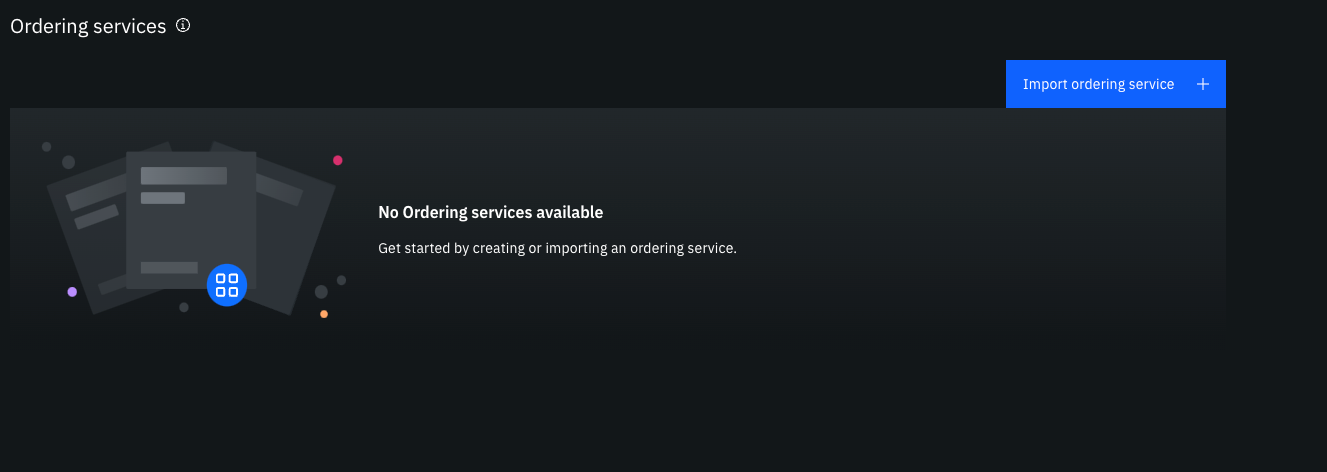
Select the JSON from the file system
Click on Add file and select the JSON file you exported from the step Export ordering services to JSON.
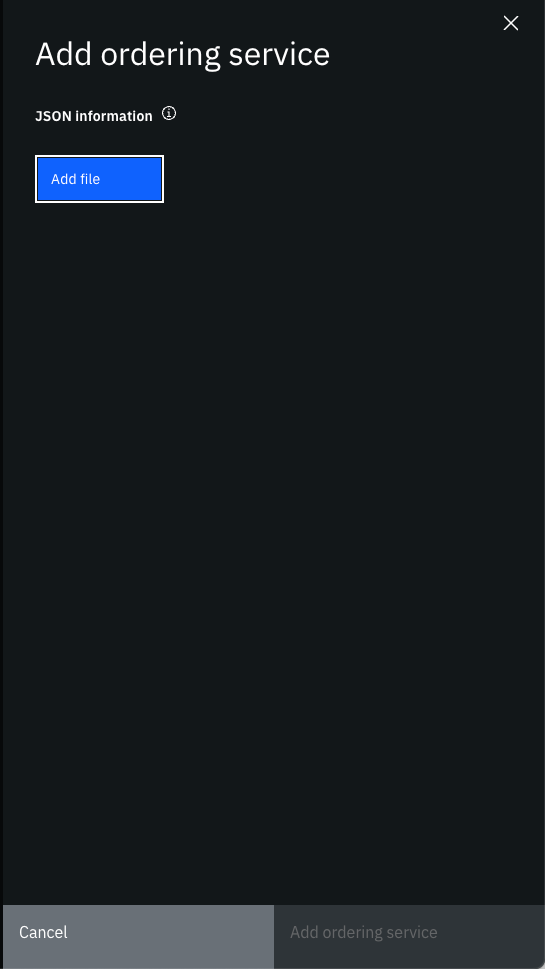
Click on Add Ordering services
The last step is to set Ordering service location to Kubernetes and to click on Add Ordering services and the Ordering Service will be imported to the console.